Lost Data Recovery from Windows 10 Hard Drive
Windows 10 this year`s most talked technology update. It has been launched for months now and started making impact already. But you must have felt some technical glitches while upgrading the software.
Windows 10 and Data loss
Windows 10 up gradation puts your hard drive in risk; especially data stored in the drive. The biggest fear with this upgrade is losing valuable data from your hard drive.
Many of you must have experienced situations such as missing of files stored in certain partition is lost and so on.
Up gradation process is itself troublesome and puts data safety in question mark (?). Windows default apps such as Media centre, gadgets, and inbuilt programs virtually retires which brings data losing conditions.
We have seen files stored in “DOCUMENTS” or “DESKTOP” went missing after the up gradation. Let me more blunt and I can say backup is the only option, despite Microsoft promises that it will move your data.
But it`s not possible all the time and in case you have forgotten to take backup or backup copy is missing, you may loose some of your hard disk data permanently.
That`s why we recommend Data recovery software a must for all the professionals, business organizations and even home users. After all, you might not want to loose those unforgettable, precious and extremely important data.
Data recovery from Windows 10 Hard Drive
Once the up gradation is finished there is no other way to retrieve those deleted/lost files. However Media File Recovery can restore some of those files which haven`t been overwritten.
Overwritten in the sense if you have used computer after Windows 10 up gradation, then recovery chances are very less.
Media file recovery is advanced software that helps in getting rid of all kind of data recovery from Windows 10 hard drive easily. You can even use it to recover files after re-installing the OS. It supports all the major file system type- FAT12, FAT16, FAT32, NTFS5, and ExFAT. You can use the software and recover songs from Windows 10 computer as well as other media files easily.
If you are looking for recovering your data from hard drive, read out next lines carefully.
Deep scanning
This is the basic component of the software. Your recovery process starts from here, whether you have deleted partition or lost, based on that software decides how to scan the drive. There are two kind of scan feature are provided- Normal Scan and Smart Scan. We recommend going with Normal scan first and after that if you feel that results are not sufficient then you can opt for more advanced Smart Scan.
Preview before save
After completing the scan, you can see all the recoverable files in next window. You can select the files available in the list and preview the content. The files not listed in scan results can be recovered using advanced recovery module of this software. You can perform desired file search using its name, extensions, date modified or size.
Recovery Sessions.
Scanning itself takes considerable amount of time and can extend even more based on your drive size. So Media file recovery tool facilitates to save that session and resume at your convenient time.
Finally you can save the data in your destination location. We suggest not saving data in the same location in which you performed recovery operation
Final words
Off course Windows 10 has brought extra ordinary edge in terms of data security. But sometimes loss of data is unavoidable. Your best shield is to use reliable tools which can achieve maximum possible results whenever you caught yourself in such situation. This easy to use app is also capable to recover photos from formatted external hard drive without any other issue.
Step by Step Guide of Data Recovery from Windows 10 Hard Drive:
Step 1: Download and install demo version of the application. After that, select “Recover Drives” option from main window.

Figure 1: Main Screen
Step 2: From the next screen, click on “Formatted / Reformatted Recovery” option to recover photos from hard drive.
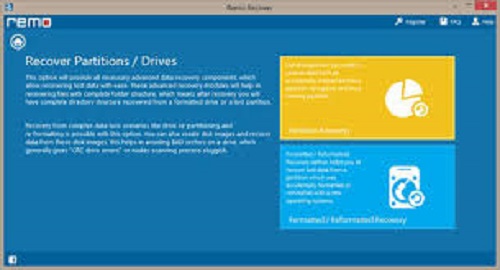
Figure 2: Select Appropriate Option
Step 3: Select the hard drive from which you want to recover pictures. After selecting, click on “Next” button to initiate recovery process.

Figure 3: Select External Hard Drive
Step 4: As soon as you click, the software starts to recover all the lost pictures and yow will get to see recovered files. You can view those files using “Preview” option.

Figure 4: Preview Recovered Pictures